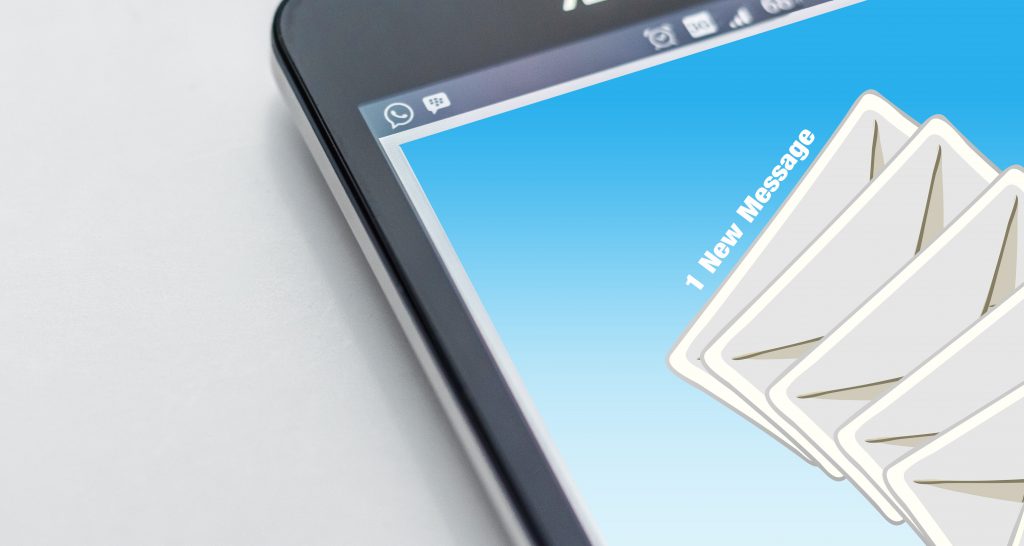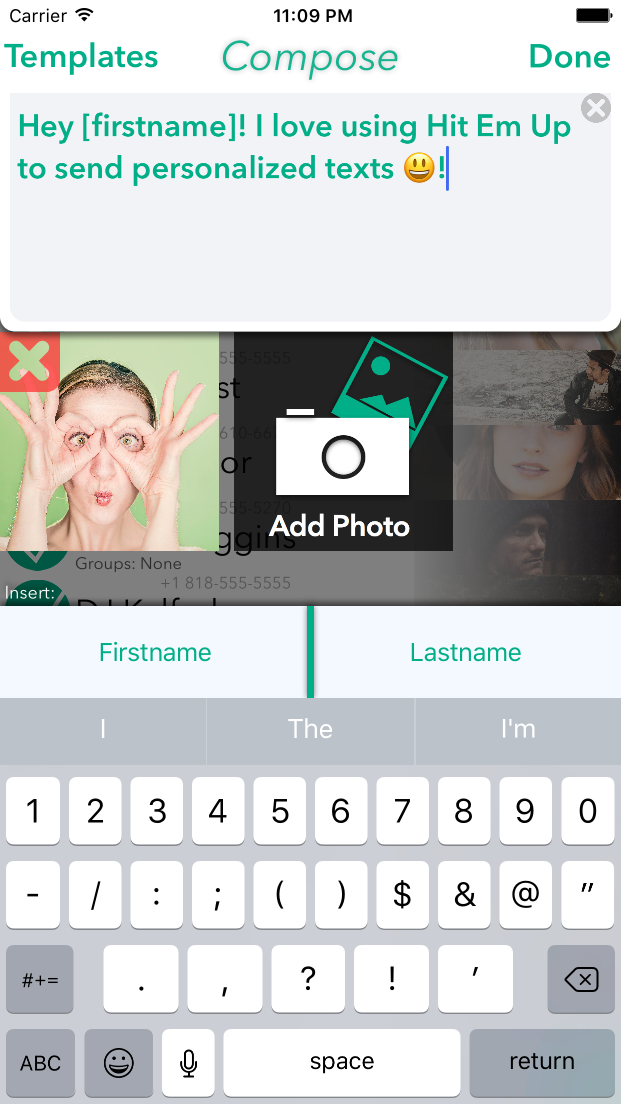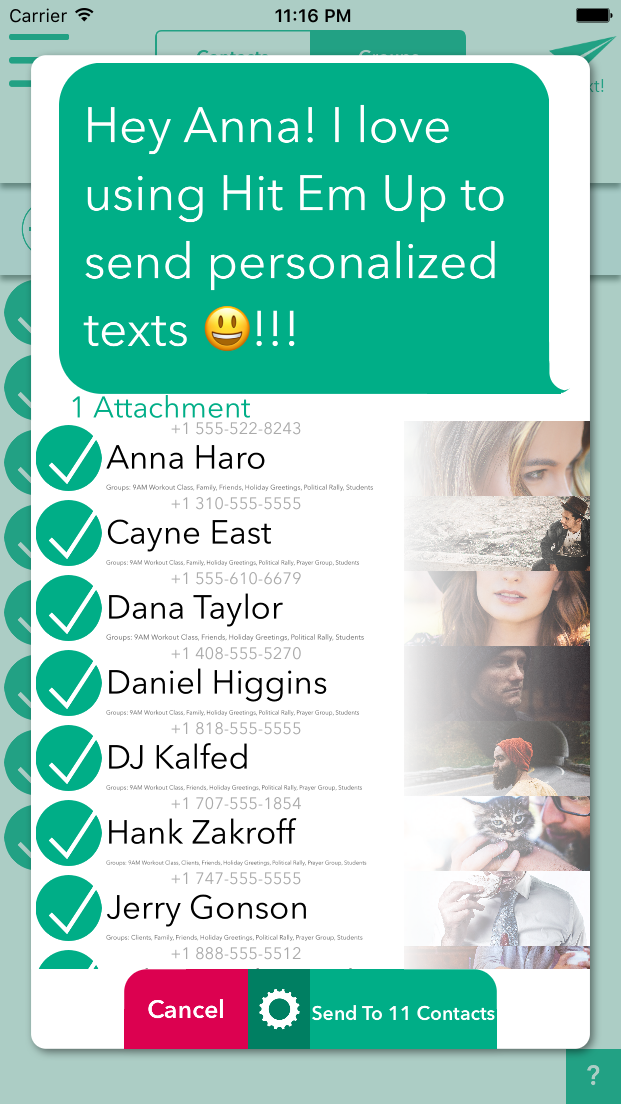Have you ever noticed that when you send a link through Hit Em Up, the recipient doesn't see that beautiful preview with the image and description? But when you send the same link directly through your phone's Messages app, the preview shows up perfectly?
You're not alone—and it's not a bug in Hit Em Up. Here's what's happening behind the scenes and how to ensure your links always look their best.
The Real Reason Behind Missing Link Previews
Apple has built-in security features that treat messages differently based on who's sending them. When you send a message through Hit Em Up, iOS sometimes categorizes it as coming from an "unknown sender," even though it's delivered through iMessage.
This happens because:
🔒 Contact List Protection: iOS only generates rich link previews when the sender is saved in the recipient's contact list.
🤝 Two-Way Messaging Requirements: Apple requires established two-way communication before enabling full preview features.
📱 Native vs. Third-Party: Messages sent directly through Apple's Messages app get different treatment than those sent through third-party apps like Hit Em Up.
Think of it as Apple's way of protecting users from spam and malicious links—but sometimes legitimate messages get caught in these security measures too.
The Simple Fix That Works Every Time
The good news? There's an easy solution that takes just 30 seconds:
Step 1: Add Each Other to Contacts
Before sending your first message through Hit Em Up, make sure you and your recipient have each other saved as contacts on your phones.
Step 2: Start a Two-Way Conversation
Send a quick message asking them to reply with an emoji or a simple "got it!" This establishes two-way communication in Apple's system.
Step 3: Position Your Links Strategically
Place your links at the very beginning or end of your message—iOS is more likely to generate previews for URLs in these positions.
Pro Tips for Better Link Sharing
✅ DO: Send a quick intro message first "Hey! About to send you that article link..."
✅ DO: Ask for a quick reply to establish two-way messaging "Reply with 👍 when you're ready for the link!"
✅ DO: Make sure your contacts are synced Check that phone numbers are saved correctly in both devices
❌ DON'T: Bury links in the middle of long messages Put them at the start or end for best results
❌ DON'T: Send multiple links in rapid succession to new contacts Give the first one a chance to establish the connection
Why This Happens (The Technical Stuff)
For those curious about the technical details:
Apple generates link previews on the sender's device when using the native Messages app. This process includes fetching the webpage's metadata (title, description, image) and creating the preview before sending.
When using third-party apps like Hit Em Up, this preview generation process works differently. Combined with Apple's "unknown sender" restrictions, it creates the perfect storm for missing previews.
This isn't unique to Hit Em Up—it affects all third-party messaging apps that integrate with iMessage.
We're Always Improving
At Hit Em Up, we're constantly working to give you the best messaging experience possible. While we can't override Apple's security features (and honestly, we wouldn't want to—they keep you safe), we're exploring ways to:
- Better detect when preview generation might fail
- Provide clearer guidance within the app
- Integrate preview generation directly into our sending process
Ready to Share Links Like a Pro?
Now that you know the secret, you can ensure your links always look amazing when you share them through Hit Em Up.
Download Hit Em Up and start sharing better links today.
Already using Hit Em Up? Update to the latest version to make sure you have all our latest improvements.
Still Having Issues?
If you're still experiencing problems with link previews after following these steps:
- Check our FAQ for more troubleshooting tips
- Contact our support team at support@hitemupapp.com
- Join our community to connect with other Hit Em Up users
Have a success story or tip to share? We'd love to hear from you! Tag us on social media or send us a message through the app.
Hit Em Up makes messaging simple and powerful. Learn more about all our features or start your free trial today.
Keywords: Hit Em Up, iMessage, link preview, messaging app, iOS, text messaging, link sharing
Comments
Commenting is temporarily disabled. If you need help press the support chat head in the lower right and talk to us directly! 😃